Steps for creation of HCM Extract in Oracle Fusion Cloud.
Login as HCM Implementation User
Navigate to My client Group -> Data exchange
It will Open Extract Definition Page
Click on + icon to create new extract
Enter necessary details for creation of HCM Extract
Name, Type , check Box for changes only (for getting
incremental extracts), Consumer
Then click on OK
It will take you to define extract screen
If you wanted to add any new parameter, then you can click on + Add icon
Enter details for root data group
If you wanted to add any condition, then add filter
Under record group now create record
Right click on person record group and add new record
Enter details for name and tag for record
Then click on attributes too add attribute from data base
item
From search test you can search attributes and select check
box to add it.
After selecting attribute please save record.
Now for adding child data group
right click on record
group and add child data group
Enter details for child data group
Then click on connect data groups and check data group join
condition
If you want to remove/add any condition you can do it
If you want to add any filter, then you can add it in filter
section.
Then save child record group.
Now add record under child data group (Assignments)
Right click on Assignments record group and add new record
Enter details for name and tag
Save record
Then click on attributes to add attribute for assignment
record. after selecting attribute from list for child data group save record.
Now click on Delivery
Click on + add button to add delivery option for this
extract
And enter details
Enter details for delivery options
Click on save button and then validate HCM extract
Now from extract list submit extract
























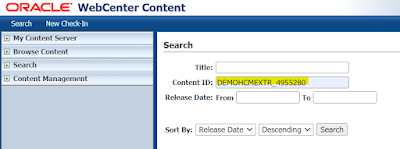

No comments:
Post a Comment