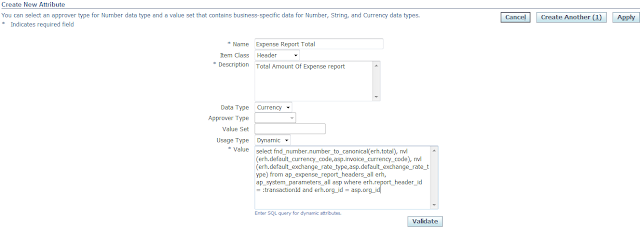Oracle iexpense Setup for AME and Credit card transaction
1. Set Profile option for AME
Go to system adminstrator responsibility
profile->system
in application select Payable
2. Define Employee.
Go To Global HRMS Manager Responsibility.
People -> Enter and Maintain
Credit Card Setup
Go to Payable Superuser responsibility.
Credit Cards-> Credit Cards
1. Enter Detail for Credit card against employee
AME Setup:
Go to Approval Management Business Analyst Responsibility
Setup -> Attribute
1. Select transaction type as “OIE Expense Reports”
Search and select Transaction Type
2. In Define component Part click on Attribute
Now on right hand side in approval
3. Attribute setup Page will be open
4. Click on Create Button
5. Click on Validate button to check SQL query.
6. Click on Apply Button to create attribute.
7. Click on Condition
In Condition page click on Create button
8. Click on Apply button to create condition.
9. Click on Rule Tab
In this tab you can see already created rules for AME.
10. Click on Create Button to create new rule
11. Click on Next Button
13. Click on Continue Button
14. Click on Next Button and select proper action on it.
15. Click on Next Button
16. Click on Finish Button